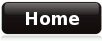
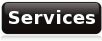
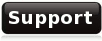


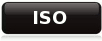
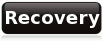
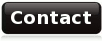
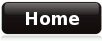
|
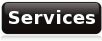
|
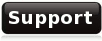
|

|

|
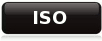
|
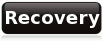
|
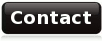
|
Ingenico Elite Down Load Instructions |
| DOWNLOAD = | DIAL | PHONE# = | 16194420354 | BAUD RATE = | 2400 | DOWNLOAD = | FULL | ELITE MODEL = | ELITE | APP NAME = | ELITECK | TERMINAL ID = | <8 digit Merchant Number> |
| STEPS | Preliminary |
| 1 |
Verify equipment listed as terminal type in merchant record is what they have
Terminal is Different If the terminal type is not an Ingenico Elite, STOP the download will fail. Make the change in the merchant screen and call the main office to have them change the file. If the correct terminal is an Ingenico Elite make the chage on the merchant screen and update the record. This will automatically build the file. You can proceed with the download. Check Reader Different Make the change on the merchant screen and update the record. This will change the download file automatically. You can proceed with the download. |
| 2 | Verify Equipment compatability, check readers, cables, and connections. |
| 3 | If this is the first time downloading proceed to the next step. If this is being re-downloaded and already has our parameters in it go to the section labled RE-DOWNLOAD |
|

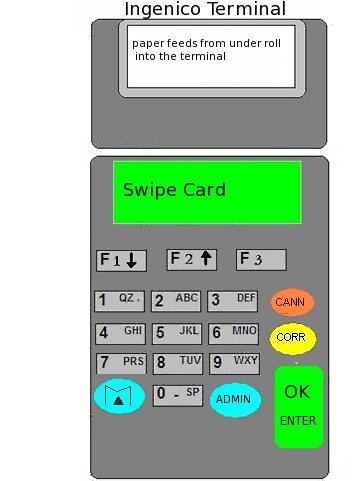
|
|
SCREEN DISPLAY |
YOUR INPUT |
|
Idle Prompt 'SWIPE CARD' |
Select MENU from the on screen prompts. |
| Various Options | Scroll down to SYSTEM MENU and press ENTER |
| SYSTEM MENU | Scroll down to DOWNLOAD and press ENTER |
| DOWNLOAD ZONTALK? | Press ENTER and press 1 on the next screen for DOWNLOAD APP |
| DOWNLOAD APP | Select ELITECK on the next screen. |
| DIALING | Terminal will dial in to do download. Normally about 5 minutes is required. |
| TERMINAL TEST | Make sure at least one test transaction is done to verify its working correctly and train merchant. |
© 2000 Global Check Svc. All registered trademarks/trade names belong to their respective owners